We rely on our Android phones’ keyboards for almost everything, from texting to emailing to browsing the web. But what do you do when your Android phone’s keyboard stops working? Don’t worry, you’re not alone. It’s a common problem with an easy fix.
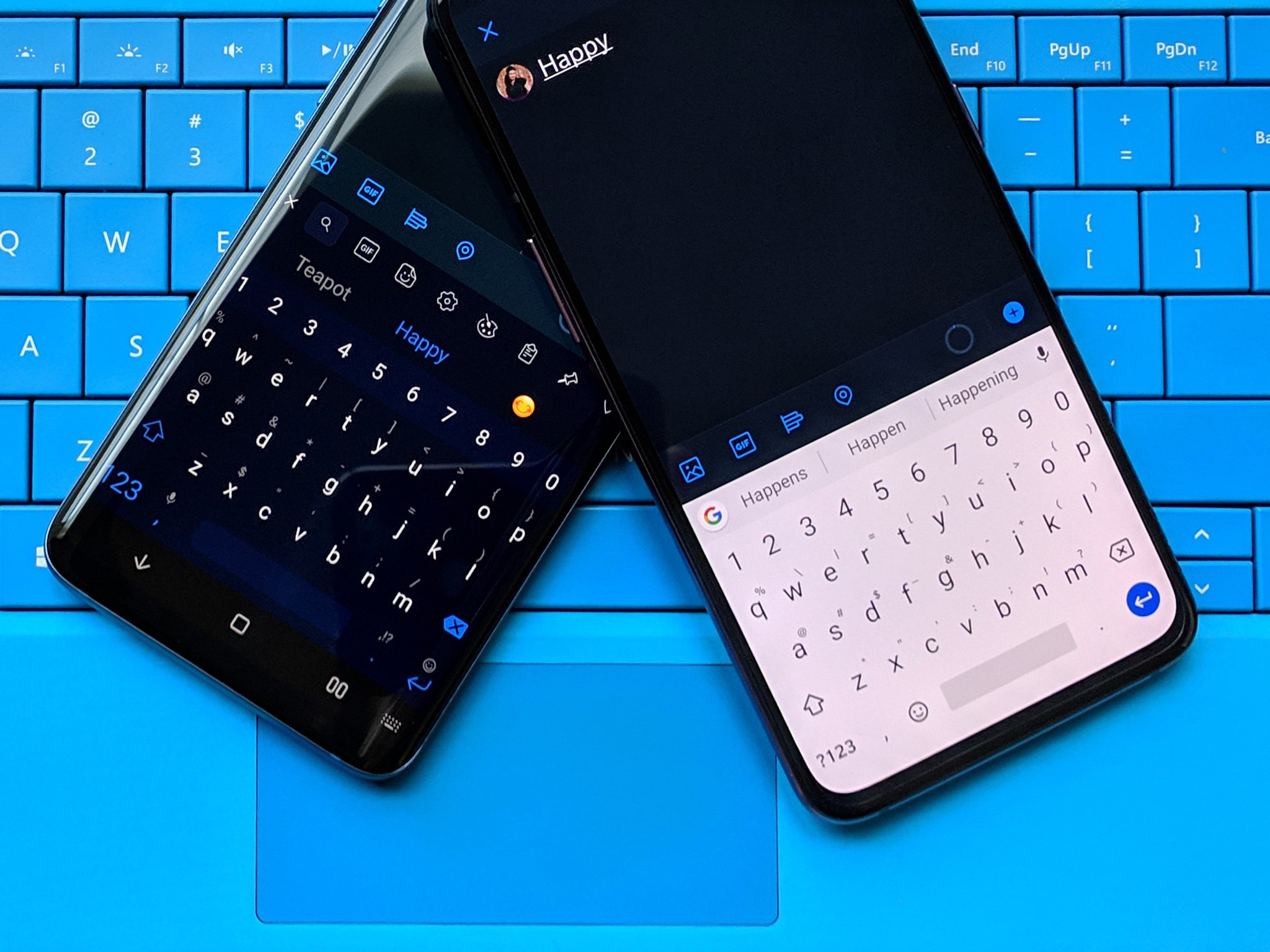
Image: homecare24.id
In this step-by-step guide, I will walk you through the most common causes of Android phone keyboard malfunction and provide effective troubleshooting steps. Whether you are facing frozen keys, unresponsive keyboards, or other issues, you will find this article helpful. Let’s dive right in.
Identifying the Cause of Keyboard Issues
The key to fixing Android phone keyboard issues is identifying the root cause. Here are some common scenarios:
Outdated Keyboard App
Your Android keyboard app, like Gboard or SwiftKey, may have outdated software. Ensure you are running the latest version on Google PlayStore or the manufacturer’s website.
Conflicting Apps or Settings
Third-party apps or system settings can occasionally interfere with keyboard functionality. Incompatible language packs, assistive technologies, or outdated apps can lead to keyboard issues.

Image: techchary.com
System Bugs or Software Glitches
Like any software, the Android operating system is susceptible to bugs and glitches that can impact various functions, including the keyboard.
Troubleshooting Steps for Android Phone Keyboard Issues
Once you have identified the potential cause, you can follow these troubleshooting steps to fix the Android phone keyboard:
1. Restart Your Phone
Restarting your phone can often resolve minor software glitches. It closes all running apps and clears the system’s memory, allowing the keyboard to function properly upon restart.
2. Update Keyboard App
Head to the Google PlayStore or the manufacturer’s website and check for updates for your keyboard app. Installing the latest version can fix bugs and improve compatibility.
3. Clear Keyboard App Cache and Data
If updating the keyboard app doesn’t solve the issue, try clearing the cached data. Access the App Manager in Settings, find the keyboard app, and tap on Storage. Select “Clear Cache” and “Clear Data,” then restart the app.
4. Disable Conflicting Apps
If you suspect a third-party app is causing the keyboard issue, try disabling it. Go to Settings, Apps, and temporarily disable any recently installed or updated apps that may conflict with the keyboard.
5. Reset Keyboard Settings
Resetting the keyboard settings can resolve configuration issues or glitches. Open Settings, locate the keyboard option, and select “Reset Settings” or a similar option.
6. Check Language and Input Settings
Ensure the correct language and input settings are selected. In Settings, navigate to Languages and Input and check if your preferred keyboard and language options are active.
7. Factory Reset
As a last resort, you can perform a factory reset on your Android phone. Note that this will wipe all data from your phone, so be sure to back up important files first. In Settings, find the System or Backup & Reset options and follow the prompts to reset your phone to its original state.
FAQs on Android Phone Keyboard Issues
Answers to common questions about Android phone keyboard issues:
- Q: My keyboard freezes or lags frequently. What can I do?
A: Clear the keyboard app cache and data, check for updates, and ensure no conflicting apps are running.
- Q: My keyboard is not typing anything. What should I check?
A: Ensure the correct keyboard is selected and enabled in the Language and Input settings.
- Q: I installed a new keyboard app, but it’s not working properly.
A: Update the keyboard app to the latest version and check the permissions and accessibility settings it requires.
How To Fix Android Phone Keyboard
Conclusion
By following the troubleshooting steps outlined in this guide, you can effectively fix most common Android phone keyboard issues. Keep your keyboard app updated, resolve software glitches by restarting your phone or clearing the cache and data, and address any conflicts with third-party apps or system settings. If you encounter persistent issues, don’t hesitate to reach out to your device’s manufacturer for support or consider a factory reset as a last resort.
Are you experiencing any keyboard issues on your Android phone? Share your questions or troubleshooting tips in the comments below.