Syncing audio and video content on your Roku TV is crucial for a seamless viewing experience. However, issues like audio delays can arise, leaving you feeling frustrated. If you’re facing similar concerns with your Roku TV, fret not. This comprehensive guide will equip you with an array of troubleshooting solutions to help you resolve audio delay issues swiftly.

Image: electricalgang.com
Identifying Sources of Audio Delay
Determining the underlying cause of audio delays is essential for effective troubleshooting. Here are some potential sources:
- HDMI Cable: A faulty or poorly connected HDMI cable can introduce audio delays.
- Audio Settings: Incorrect audio settings on your Roku TV or connected soundbar can cause audio-video misalignment.
- Internet Connectivity: Slow or unstable internet speeds can lead to buffering and audio delays, especially for streaming content.
- Overworked Roku Device: A sluggish Roku TV due to too many opened apps or background tasks can cause performance issues, including audio delays.
- Outdated Software: Outdated software on your Roku TV or soundbar may not support the latest audio codecs or features, leading to audio syncing problems.
Effective Troubleshooting Solutions
Once you’ve pinpointed the potential source of the audio delay, you can implement these troubleshooting techniques:
- Test Different HDMI Cables: Replace your current HDMI cable with a new, high-quality one to rule out cable issues. Ensure the cables are firmly connected at both ends.
- Adjust Audio Settings: Navigate to your Roku TV’s audio settings and set the “Audio Output” to “Auto” or “Passthrough.” If you have a soundbar connected, check its settings as well.
- Improve Internet Connectivity: If you’re streaming content, ensure your internet connection is stable and fast enough. Try restarting your router or connecting your Roku TV via an Ethernet cable.
- Restart Roku Device: Sometimes, a simple restart can resolve performance issues. Unplug your Roku TV from power, wait a few seconds, and plug it back in.
- Update Roku Software: Check for any available Roku software updates by going to “Settings” > “System” > “System Update.” Install the latest update to ensure compatibility with the latest audio codecs.
FAQs on Roku Audio Delay
Here are some commonly asked questions and their respective answers:
- Q: How do I fix audio delay on Roku when using a soundbar?
A: Adjust the audio settings on both your Roku TV and soundbar to “Auto” or “Passthrough.” Check the soundbar’s manual for specific instructions. - Q: Why does my Roku TV have audio delay when connected to Wi-Fi?
A: Ensure your Wi-Fi connection is strong and stable. Try connecting via Ethernet cable for a more reliable connection. - Q: How do I adjust the audio delay settings on Roku TV?
A: Roku TV doesn’t offer adjustable audio delay settings. Instead, focus on addressing the root cause of the delay, such as cables, settings, or software updates.
Conclusion
Audio delays on Roku TVs can be frustrating but resolvable. By following the troubleshooting tips outlined in this comprehensive guide, you can effectively diagnose and overcome such issues, ensuring a seamless and enjoyable viewing experience. If you’ve found these solutions helpful, please share them with others who may need them.
Are you passionate about troubleshooting tech issues? Sound off in the comments section below if you have any additional tips or tricks that have worked for you in the past.
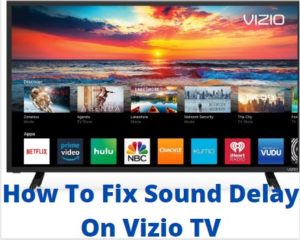
Image: techcolleague.com
How To Fix Sound Delay On Roku Tv