Get ready to experience smooth, seamless Fortnite gameplay as we delve into the ultimate guide for resolving annoying stutters. Whether you’re a seasoned pro or just starting out, this comprehensive article will equip you with the essential knowledge and practical steps to eliminate in-game interruptions.

Image: lestripez.blogspot.com
Understanding Fortnite Stuttering
Fortnite stuttering manifests as abrupt freezes or lag during gameplay, disrupting the otherwise fluid and responsive experience. It can ruin your shot accuracy, hinder your building prowess, and sabotage your chances of victory.
The causes of Fortnite stuttering are diverse, ranging from hardware limitations to network issues and graphics settings. Pinpointing the culprit is crucial for crafting an effective solution.
Step-by-Step Stuttering Fixes
-
Check System Requirements: Ensure that your PC or console meets the minimum specifications for Fortnite. Insufficient hardware can lead to performance issues, including stuttering.
-
Update Graphics Drivers: Outdated graphics drivers can cause various problems, including stuttering. Visit the official websites of NVIDIA or AMD to download the latest drivers for your graphics card.
-
Optimize Game Settings: Dive into Fortnite’s settings and tweak various options to improve performance. Reduce the resolution, lower graphics quality, and disable unnecessary features like V-Sync.
-
Monitor Background Processes: Close any unnecessary programs running in the background. This frees up system resources and allows Fortnite to utilize them efficiently.
-
Use Ethernet Over Wi-Fi: If possible, opt for a wired Ethernet connection instead of Wi-Fi. Ethernet provides a more stable and consistent connection, reducing the likelihood of network-related stuttering.
-
Adjust Network Settings: Reduce the “Input Buffering” setting in Fortnite’s game settings. This setting can cause latency and stuttering for some players.
-
Try a VPN: If you suspect high ping or network congestion, consider using a virtual private network (VPN). A VPN can optimize your internet connection and improve gameplay stability.
-
Reinstall Fortnite: In some cases, a complete reinstall of Fortnite can resolve persistent stuttering issues. Before uninstalling, ensure you back up any custom configurations or progress.
-
Check for Hardware Issues: Overheating, faulty hardware, and power supply problems can cause stuttering. If other troubleshooting steps fail, it may be necessary to consult a hardware specialist.
-
Contact Epic Games Support: If all else fails, reach out to Epic Games support for further assistance. They may have access to specialized tools or insights to help resolve your stuttering problem.
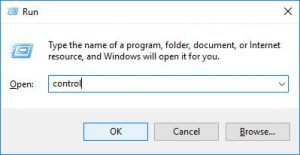
Image: www.drivereasy.com
How To Fix Fortnite Stuttering
Expert Tips for Smooth Gameplay
- Regularly monitor your in-game ping and frame rate using the in-game display.
- Experiment with different graphics settings to find the optimal balance between quality and performance.
- Keep your system up-to-date with the latest software patches and security updates.
- Invest in a high-quality gaming mouse and keyboard for improved responsiveness.
- Consider upgrading to a performance-oriented graphics card if your current one is outdated.
In conclusion, eliminating Fortnite stuttering requires a methodical approach and a willingness to experiment with various solutions. By following the steps outlined above and consulting the expert tips provided, you can bid farewell to in-game interruptions and embrace the true potential of Fortnite’s fast-paced gameplay.