OBS, or Open Broadcaster Software, is an incredibly versatile free and open-source software for video recording and live streaming. It’s a popular choice for both novice and experienced broadcasters due to its extensive features and customization options. However, one of the most common issues users encounter with OBS is the frustrating black screen.
![FIX OBS Black Screen 2024 [SOLVED] 5 Easy Solutions](https://exlima.net/wp-content/uploads/2020/08/FIX-OBS-STUDIO-BLACK-SCREEN-SOLUTION-1.jpg)
Image: exlima.net
A black screen in OBS can be caused by several reasons, usually related to your computer’s graphics settings, incorrect OBS configurations, or third-party software conflicts. Troubleshooting this problem can be challenging, especially for beginners, but it’s certainly not insurmountable. With a bit of guidance, you can effectively diagnose and resolve the issue to keep your OBS streaming or recording running smoothly.
Diagnosing Common Causes
Check Your Graphics Settings
OBS primarily relies on your computer’s graphics card for video processing. Ensure your graphics drivers are up-to-date to rule out compatibility issues. Furthermore, verify that OBS has permission to use your dedicated graphics card if you have both an integrated and dedicated GPU.
Review OBS Configurations
Examine OBS’s settings to ensure your scene is configured appropriately. Start by checking the “Video” tab in the “Settings” menu and confirming that your preferred resolution and frame rate match your source device or desired output. Additionally, ensure that the “Base Resolution” and “Output Resolution” settings align.
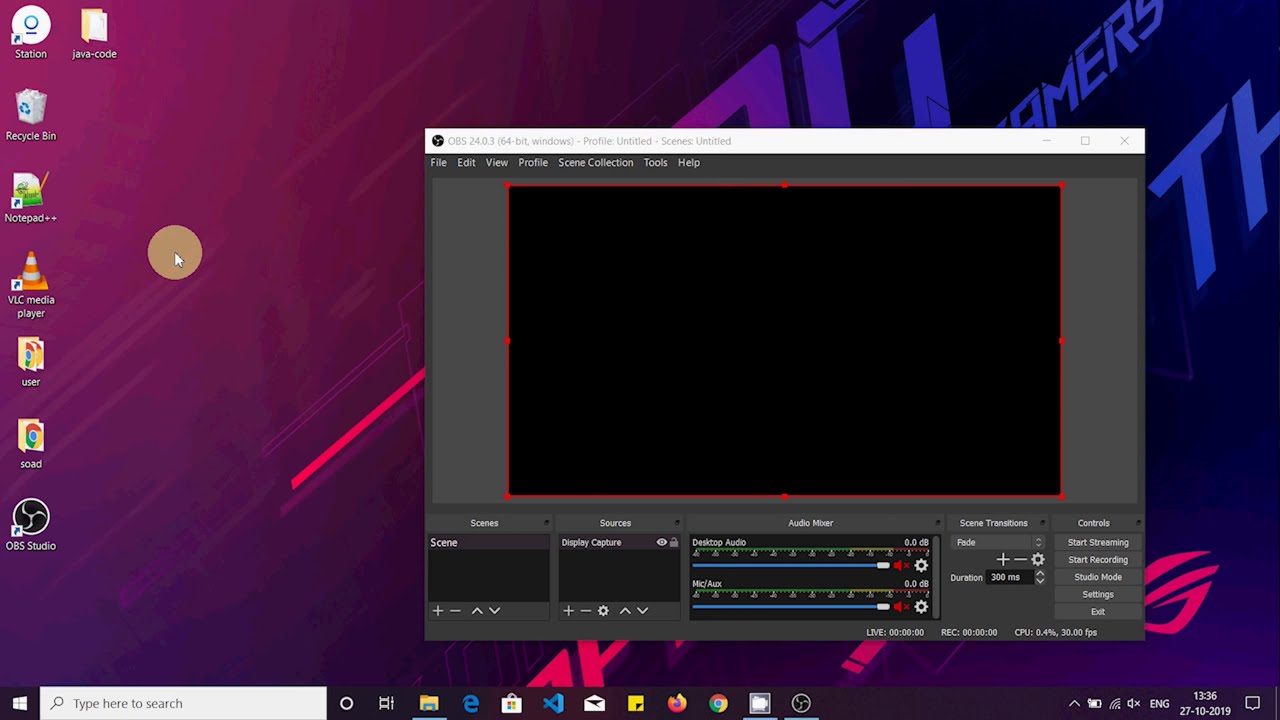
Image: www.youtube.com
Disable Problematic Plugins
OBS supports various third-party plugins to extend its functionality. However, some plugins may occasionally cause conflicts, resulting in a black screen. Temporarily disable any recently installed or infrequently used plugins to isolate potential compatibility issues.
Expert Tips and Comprehensive Solutions
Update Graphics Drivers and Windows
Outdated graphics drivers or an outdated Windows operating system can hamper OBS’s performance. Make sure your graphics card drivers are the latest version, either through manual updates or by utilizing manufacturer-provided software. Simultaneously, ensure your Windows operating system is up-to-date to address potential compatibility issues.
Toggle GPU Acceleration
OBS takes advantage of hardware acceleration to improve performance. However, this feature may occasionally cause conflicts. Navigate to the OBS “Settings” menu and switch to the “Advanced” tab. Scroll down and toggle the “Use GPU Acceleration” option. Restart OBS to observe if the black screen issue persists; disable GPU acceleration if necessary.
Troubleshooting with OBS Log Files
OBS diligently logs events during its operation. Analyzing these logs can provide valuable insights into the black screen issue. Launch OBS, navigate to “Help” in the menu bar, and click “Logs.” Carefully review the most recent log files for any error messages or warnings that could shed light on the cause of the problem.
FAQ: Your Questions Answered
Q: Why does OBS show a black screen when streaming from a webcam?
A: Possible causes include outdated webcam drivers, incorrect OBS settings, or a compatibility issue between your webcam and OBS. Try updating your webcam drivers and verifying your OBS settings. Additionally, ensure that your webcam is correctly selected in OBS under “Sources.”
Q: I’m getting a black screen when streaming a specific video game. What should I do?
A: Some games employ anti-cheat measures that can conflict with OBS. Check if your game has known compatibility issues with OBS and refer to the OBS forums or Discord channel for specific troubleshooting advice.
How To Fix Obs Black Screen
Conclusion
Experiencing a black screen in OBS can be frustrating, but with the right approach, you can effectively troubleshoot and resolve the issue to continue using the software seamlessly. By following the steps and tips outlined above, you can identify and address any problems stemming from graphics settings, OBS configurations, or external software conflicts. Remember to engage with the OBS community for additional support and insights to enhance your streaming or recording experience.
Are you encountering any challenges or have additional questions about OBS or video streaming in general? Feel free to share them in the comments section below. Your feedback and experiences can benefit others facing similar difficulties.